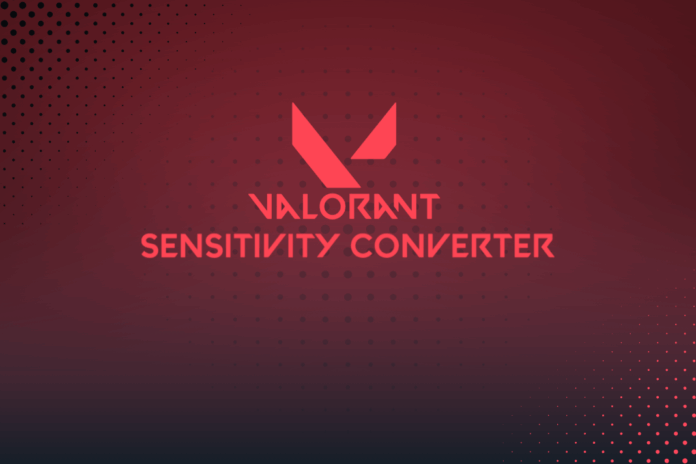Gamers face inconsistent mouse sensitivity across games, which hurts aim and muscle memory. A sensitivity converter fixes this by matching settings so you can aim the same in any game.
How to Use Sens Converter (Step-by-Step)
Using Sens Converter is quick. The tool itself outlines the simple process, which can be summarized in three steps:
- Select Games: In the “Convert From” and “Convert To” dropdowns, pick your source game and target game. (For example, if you’re moving from Game A to Game B.)
- Enter Your Settings: Input your current mouse sensitivity for the source game. Also, enter the DPI (mouse DPI) you use in both games. If you use the same DPI or are unsure, you can leave the default. Ensure these values are correct for best accuracy.
- Click Convert: Hit the Convert button. The tool will immediately compute and display the new sensitivity value for the target game. It shows the converted number and the equivalent distance you’ll move the mouse for a 360° turn (in both inches and centimeters).
Each step is straightforward: “select games, enter the original sensitivity, and add the DPI values to get results.” No registration or additional software is needed.
In practice, once you have the output, just apply that sensitivity in your game’s settings. You can fine-tune if it feels slightly off, but users typically find the conversion extremely close to a perfect match.
For clarity, here’s a concise bullet list of the process:
- Choose source and target games.
- Enter in-game sensitivity and DPI for each.
- Press “Convert” to see your new sensitivity.
The Sens Converter interface is self-explanatory, making this process quick even for beginners. The site notes that it’s an “effortless way to maintain consistent sensitivity” across games.
Following these steps, you can instantly convert any FPS (or other game) setting to the equivalent in another title.