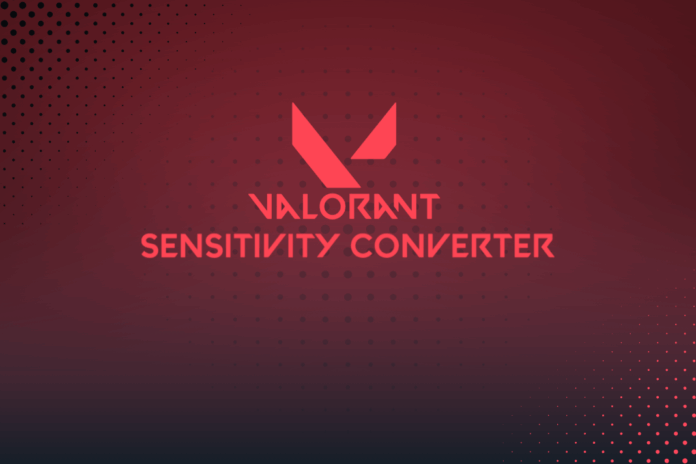Seamlessly Convert Your Game Sensitivity
Want to maintain your aiming precision across different games? Our Sensitivity Converter lets you easily translate your mouse sensitivity from one game to another. Whether you're switching between FPS titles or fine-tuning your settings, our tool ensures a smooth transition, helping you stay consistent and improve your gameplay experience.
Gamers face inconsistent mouse sensitivity across games, which hurts aim and muscle memory. A sensitivity converter fixes this by...
eDPI (Effective Dots Per Inch) is a crucial metric for gamers aiming to achieve consistent and precise mouse sensitivity...
Valorant Sensitivity Converter is an essential tool for gamers aiming to maintain consistent mouse sensitivity across different games. Whether...